Quick trade settings not working
03 Mar 2016, 09:52
Hello, I have been using ctrader for over a year with no problem. However recently I had to reboot my computer and since that time I cannot place a trade from the top of the chart. Also most of the time I cannot place a trade from the lefthand symbols/watchlist column. (Sometimes this function mysteriously works only to stop working later). Now to place trade I have to go to new order and then place stoploss and takeprofit which is time consuming as I am a scalper. I have checked quick trade settings and they are correct. I have also tried ctrader from another broker and I have the same issue. I have tried erasing ctrader and doing a clean wipe and re-installing, but I still have the problem.
Any suggestions? I am on windows 8.1
Thanks
Mark
Replies
Spotware
04 Mar 2016, 11:54
Dear Trader,
We kindly ask you to perform a clean installation of cTrader.
Below you will find the instructions on how to perform a clean installation of cTrader. To prevent any errors the steps should be performed in the exact order they were written.
Windows 10 users should skip the steps 5 and 11.
-
Close any running instance of cTrader or cAlgo.
-
Restart the computer.
-
Hold down the Windows key and press R, this will open the Run dialog box. Enter appwiz.cpl to open the Programs and Features component of Windows.
-
Uninstall cTrader (also cAlgo if installed),
-
Uninstall .NET framework (restart may be required)
-
Hold down the Windows key and press R to re-open the Run dialog box, and enter %USERPROFILE%\AppData\Local\Apps and press OK.
-
Delete the 2.0 folder, and close Windows Explorer.
-
Hold down the Windows key and press R to re-open the Run dialog box, and enter %USERPROFILE%\AppData\Roaming and press OK.
-
Delete the following folders; cTrader, %BROKERNAME% cTrader, %BROKERNAME% cAlgo, %BROKERNAME% cTraderUsers, %BROKERNAME% -cTraderCommon then close Windows Explorer.
-
On the Start Menu click on Documents, and rename the cAlgo and cTrader folders and restart his computer.
-
Install the latest .NET from microsoft: https://www.microsoft.com/en-us/download/details.aspx?id=48130
-
Restart the computer.
-
Download and install cTrader (and cAlgo).
@Spotware
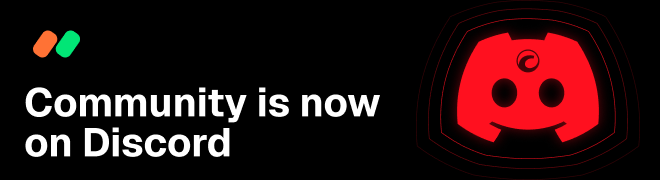
jamwaver
03 Mar 2016, 09:59
Sorry, I should add it keeps saying 'the market is closed for this symbol" when it obviously isn't.
@jamwaver