Cannot select Tick charts
05 Oct 2015, 14:11
When I go to select a tick chart period either by the time period button or the right click method as soon as I go from 'Ticks' to the column with all the periods the column disappears! So I cannot select any tick charts at all.
Please help, thanks.
Replies
marty142
04 Nov 2015, 17:57
In case anyone else has this problem I have found a way round it, highlight 'ticks' in the periods dropdown menu then press TAB, this then highlights the tick amounts section and you can then select the one you want using the arrows on the keyboard and press ENTER.
Would still like to know why I can't use the mouse to do it Spotware.
@marty142
Spotware
05 Nov 2015, 02:25
( Updated at: 21 Dec 2023, 09:20 )
Dear Trader,
We kindly ask you to perform the following steps:
1. Open the Start Menu, type regedit in the search box, and press Enter.
2. In regedit, navigate to the location below.(See screenshot below)
HKEY_CURRENT_USER\Control Panel\Desktop
3. In the right pane of the Desktop key, right click on MenuShowDelay and click on Modify. (See screenshot above)
4. Type in a number between 0 to 4000 (400 is default) for how many milliseconds you want the Menu to wait before it opens.
NOTE: The lower the number, the faster the response time. If you use an entry of 0, there is no menu display delay. However it is not recommended to use 0 though since the menus may be hard to navigate through at that speed. 20 is a good number to use.
5. Click on OK to apply.
6. Close regedit.
7. Log off and log on, or restart the computer to apply the changes.
@Spotware
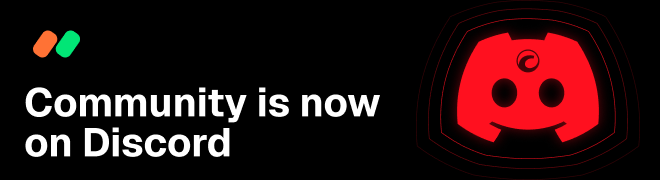
Spotware
13 Oct 2015, 02:31 ( Updated at: 19 Mar 2025, 08:57 )
Dear Trader,
We tried to reproduce your issue without success. Could you please send us a video at support@ctrader.com showing it?
@Spotware