Can't use CTrader after last update
06 Oct 2014, 18:13
Can't use CTrader at all after last update, it just crashes with a "Application cannot be started. Contact the application vendor" dialog message.
Below the error log:
PLATFORM VERSION INFO
Windows : 6.2.9200.0 (Win32NT)
Common Language Runtime : 4.0.30319.34014
System.Deployment.dll : 4.0.30319.33440 built by: FX45W81RTMREL
clr.dll : 4.0.30319.34014 built by: FX45W81RTMGDR
dfdll.dll : 4.0.30319.33440 built by: FX45W81RTMREL
dfshim.dll : 6.3.9600.16384 (winblue_rtm.130821-1623)
SOURCES
Deployment url : file:///C:/Users/sunes_000/AppData/Roaming/Microsoft/Internet%20Explorer/Quick%20Launch/User%20Pinned/TaskBar/FxPro%20cTrader.appref-ms%7C
Server : nginx
Deployment Provider url : http://fxpro.ctrader.com/xTrader.application
ERROR SUMMARY
Below is a summary of the errors, details of these errors are listed later in the log.
* Activation of C:\Users\sunes_000\AppData\Roaming\Microsoft\Internet Explorer\Quick Launch\User Pinned\TaskBar\FxPro cTrader.appref-ms| resulted in exception. Following failure messages were detected:
+ Value does not fall within the expected range.
COMPONENT STORE TRANSACTION FAILURE SUMMARY
No transaction error was detected.
WARNINGS
There were no warnings during this operation.
OPERATION PROGRESS STATUS
* [06-10-2014 17:09:44] : Activation of C:\Users\sunes_000\AppData\Roaming\Microsoft\Internet Explorer\Quick Launch\User Pinned\TaskBar\FxPro cTrader.appref-ms| has started.
* [06-10-2014 17:09:44] : Performing necessary update check as specified by the deployment.
ERROR DETAILS
Following errors were detected during this operation.
* [06-10-2014 17:09:45] System.ArgumentException
- Value does not fall within the expected range.
- Source: System.Deployment
- Stack trace:
at System.Deployment.Application.NativeMethods.CorLaunchApplication(UInt32 hostType, String applicationFullName, Int32 manifestPathsCount, String[] manifestPaths, Int32 activationDataCount, String[] activationData, PROCESS_INFORMATION processInformation)
at System.Deployment.Application.ComponentStore.ActivateApplication(DefinitionAppId appId, String activationParameter, Boolean useActivationParameter)
at System.Deployment.Application.SubscriptionStore.ActivateApplication(DefinitionAppId appId, String activationParameter, Boolean useActivationParameter)
at System.Deployment.Application.ApplicationActivator.Activate(DefinitionAppId appId, AssemblyManifest appManifest, String activationParameter, Boolean useActivationParameter)
at System.Deployment.Application.ApplicationActivator.ProcessOrFollowShortcut(String shortcutFile, String& errorPageUrl, TempFile& deployFile)
at System.Deployment.Application.ApplicationActivator.PerformDeploymentActivation(Uri activationUri, Boolean isShortcut, String textualSubId, String deploymentProviderUrlFromExtension, BrowserSettings browserSettings, String& errorPageUrl)
at System.Deployment.Application.ApplicationActivator.ActivateDeploymentWorker(Object state)
COMPONENT STORE TRANSACTION DETAILS
No transaction information is available.
Regards,
Zenner
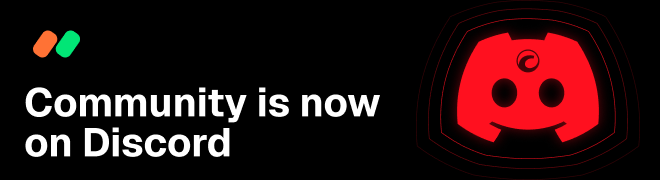
Spotware
07 Oct 2014, 09:58
Error "Value does not fall within the expected range" happens when you kill the dsfvc.exe process while it's installing/preparing your installation after an update has been downloaded.
Please perform the following steps to clean the ClickOnce cache:
Hold down the Win key, and press R. The Run box should appear.
Into the Open field, enter %LOCALAPPDATA%\Apps for Windows 8.1, Windows 7, and Windows Vista or %USERPROFILE%\Local Settings\Application Data\Apps for Windows XP
Then click OK.
This will open Windows Explorer.
Delete the folder names 2.0
Reinstall the application
@Spotware