Is Your CPU High on your VPS?
18 Jun 2016, 07:34
If you are running your trading platform like cTrader (Part of This post was removed by moderator.)
on a Virtual server and your CPU is too excessive then the chances are that it is not the platform that is eating up all your CPU, but the automatic downloads that are configured in the operating system.
If you log in to your virtual server and right click on the task-bar and then choose Task Manager, the two processes that are used for doing automatic updates are show below.
These processes can run constantly using up your valuable resources usually up to 50% of your CPU.

If you wish to have maximum CPU power while running your automated strategies then you need to turn automatic updates off and just do them manually during non-trading times.
This problem can be solved by following the steps below:
- Open services.msc (In Windows 8, WindowsKey+R and enter services.msc)
- Search "Windows module installer".
- Double click the "Windows module installer", and make it manual. It is usually set Automatic.
- Search "Windows update".
- Double click the "Windows update", and make it manual.
- Open Control panel (click the right button of your mouse at the lower left of you display monitor or LCD, e.g., at the Windows logo. and then you can see control panel menu)
- Click "Windows update"
- In left you can see "Change settings"
- Change the setting into "Check for updates but let me choose whether to download and install them". It is usually set automatic.
- Reboot
Please Note
As you have turned off automatic updates and it is now set to manual, you MUST check regularly windows update by yourself.
Phone: 0044 20 3289 6573
All international calls are local rates
Creative Trading with Technology
Replies
moneybiz
19 Jun 2016, 20:17
RE:
Paul_Hayes said:
Additional Steps to Lower CPU
Some additional steps you can take to lower the CPU usage on the VPS with cTrader is to always minimize the platform application, if you leave the charting window visible, then the CPU will work hard to calculate and draw all the graphics.
You don't need to minimize actually, just click on the bot name (not the instance), which removes the chart and shows the code window.
It also lowers the CPU usage, you can test this with task manager. When the code window is visible it uses less CPU.
In fact this happens automatically I guess. Because when I connect to my server with Remote Desktop I always see that the chart is not shown but the code window.
I think it's intended to work that way by Spotware. At the beginning it was quite annoying to switch back to chart to see what my bot is doing but then I thought this is exclusively made for that. To not waste resources when not needed.
Also selecting the "High performance" power plan at Power Options may help with CPU and network disconnect issues but I'm not quite confident on this.
@moneybiz
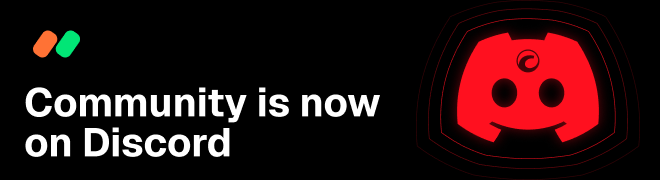




ClickAlgo
18 Jun 2016, 07:51
Additional Steps to Lower CPU
Some additional steps you can take to lower the CPU usage on the VPS with cTrader is to always minimize the platform application, if you leave the charting window visible, then the CPU will work hard to calculate and draw all the graphics.
@ClickAlgo