Fully integrate cAlgo with Visual Studio 2015 Community Edition
06 Mar 2016, 08:17
Since i answered a couple of topic i saw this is a matter that interest many of us, I opened this subject with all the instructions to FULLY integrate the cAlgo with the Visual Studio 2015 Community Edition
This is the complete procedure
-
Above all, if you don't have it yet, download and install the powerful but TOTALLY FREE Visual Studio 2015 Community Edition
https://www.visualstudio.com/en-us/products/visual-studio-community-vs.as
Take a seat and a good coffee because the installation is really long!
-
During the installation, you can choose the full version (with web development, C++, Visual Basic, Python and much much more...) or select only our loved C# environment for a lighter implementation
- Download the extension visual studio package https://visualstudiogallery.msdn.microsoft.com/e3279d0a-8002-4773-b8d3-bd70f57c27f7
-
The vsix is simply a zipped file, unzip it in a folder as "VSExtension"
-
Enter in the folder and you'll see the file "extension.vsixmanifest"
-
Open the file "extension.vsixmanifest" with a normal text editor
-
Add the references to the visual studio community edition between the eligible products
<VisualStudio Version="11.0"> <Edition>Community</Edition> </VisualStudio> <VisualStudio Version="12.0"> <Edition>Community</Edition> </VisualStudio> <VisualStudio Version="13.0"> <Edition>Community</Edition> </VisualStudio> <VisualStudio Version="14.0"> <Edition>Community</Edition> </VisualStudio> <VisualStudio Version="15.0"> <Edition>Community</Edition> </VisualStudio>
-
This is the complete code, you can also copy and past it in the extensione.vsixmanifest in place of the current one
<?xml version="1.0" encoding="utf-8"?> <Vsix Version="1.0.0" xmlns="http://schemas.microsoft.com/developer/vsx-schema/2010"> <Identifier Id="2c72cc50-6c69-4b16-b1f4-ab470673f284"> <Name>cBots and Custom Indicators</Name> <Author>Spotware</Author> <Version>1.4</Version> <License>EULA.txt</License> <Description xml:space="preserve">Building cBots and Custom Indicators in Visual Studio</Description> <Locale>1033</Locale> <InstalledByMsi>false</InstalledByMsi> <SupportedProducts> <VisualStudio Version="10.0"> <Edition>Pro</Edition> </VisualStudio> <VisualStudio Version="11.0"> <Edition>Pro</Edition> </VisualStudio> <VisualStudio Version="12.0"> <Edition>Pro</Edition> </VisualStudio> <VisualStudio Version="11.0"> <Edition>Community</Edition> </VisualStudio> <VisualStudio Version="12.0"> <Edition>Community</Edition> </VisualStudio> <VisualStudio Version="13.0"> <Edition>Community</Edition> </VisualStudio> <VisualStudio Version="14.0"> <Edition>Community</Edition> </VisualStudio> <VisualStudio Version="15.0"> <Edition>Community</Edition> </VisualStudio> </SupportedProducts> <SupportedFrameworkRuntimeEdition MinVersion="4.0" MaxVersion="4.0" /> </Identifier> <References> <Reference Id="Microsoft.VisualStudio.MPF" MinVersion="10.0"> <Name>Visual Studio MPF</Name> </Reference> </References> <Content> <VsPackage>VSExtension.pkgdef</VsPackage> </Content> </Vsix> -
Now from within the directory, zip again all the files in a new "VSExtension.vsix" (be carefull to include all the files, but NOT the directory)
-
Double click on the new vsix you just created within your directory... and it's done!
Wait for the installatione, then try it: within cAlgo select the "Edit in Visual Studio" option from the left drop down arrow menu near the name of one of your cBots/Indicators and after a while, it will appear within Visual Studio 2015 Community with the fully integration we want
That's all and have a good job!
Replies
.ics
17 Mar 2016, 14:18
RE:
gainer said:
Since i answered a couple of topic i saw this is a matter that interest many of us, I opened this subject with all the instructions to FULLY integrate the cAlgo with the Visual Studio 2015 Community Edition
This is the complete procedure
Above all, if you don't have it yet, download and install the powerful but TOTALLY FREE Visual Studio 2015 Community Edition
https://www.visualstudio.com/en-us/products/visual-studio-community-vs.as
Take a seat and a good coffee because the installation is really long!
During the installation, you can choose the full version (with web development, C++, Visual Basic, Python and much much more...) or select only our loved C# environment for a lighter implementation
- Download the extension visual studio package https://visualstudiogallery.msdn.microsoft.com/e3279d0a-8002-4773-b8d3-bd70f57c27f7
The vsix is simply a zipped file, unzip it in a folder as "VSExtension"
Enter in the folder and you'll see the file "extension.vsixmanifest"
Open the file "extension.vsixmanifest" with a normal text editor
Add the references to the visual studio community edition between the eligible products
Community Community Community Community Community
This is the complete code, you can also copy and past it in the extensione.vsixmanifest in place of the current one
cBots and Custom Indicators Spotware 1.4 EULA.txt Building cBots and Custom Indicators in Visual Studio 1033 false Pro Pro Pro Community Community Community Community Community Visual Studio MPF VSExtension.pkgdef
Now from within the directory, zip again all the files in a new "VSExtension.vsix" (be carefull to include all the files, but NOT the directory)
Double click on the new vsix you just created within your directory... and it's done!
Wait for the installatione, then try it: within cAlgo select the "Edit in Visual Studio" option from the left drop down arrow menu near the name of one of your cBots/Indicators and after a while, it will appear within Visual Studio 2015 Community with the fully integration we want
That's all and have a good job!
I'm not sure what the result is what we need to get. When i try to do above steps, i receive the message:
---------------------------
VSIX Installer
---------------------------
This extension is already installed to all applicable products.
---------------------------
OK
---------------------------
Would you mind posting a screenshot of the result expected?
@.ics
emk4827
26 Aug 2016, 12:59
All worked for me, apart from the version Visual Studio 2015 Enterprise Edition:
Below is my fully working manifest
<?xml version="1.0" encoding="utf-8"?>
<Vsix Version="1.0.0" xmlns="http://schemas.microsoft.com/developer/vsx-schema/2010">
<Identifier Id="2c72cc50-6c69-4b16-b1f4-ab470673f284">
<Name>cBots and Custom Indicators</Name>
<Author>Spotware</Author>
<Version>1.4</Version>
<License>EULA.txt</License>
<Description xml:space="preserve">Building cBots and Custom Indicators in Visual Studio</Description>
<Locale>1033</Locale>
<InstalledByMsi>false</InstalledByMsi>
<SupportedProducts>
<VisualStudio Version="13.0">
<Edition>Pro</Edition>
</VisualStudio>
<VisualStudio Version="14.0">
<Edition>Pro</Edition>
</VisualStudio>
<VisualStudio Version="15.0">
<Edition>Pro</Edition>
</VisualStudio>
</SupportedProducts>
<SupportedFrameworkRuntimeEdition MinVersion="4.0" MaxVersion="4.6" />
</Identifier>
<References>
<Reference Id="Microsoft.VisualStudio.MPF" MinVersion="10.0">
<Name>Visual Studio MPF</Name>
</Reference>
</References>
<Content>
<VsPackage>VSExtension.pkgdef</VsPackage>
</Content>
</Vsix>
Hope this helps.
Evrard
@emk4827
Dmitriy
30 Dec 2016, 13:36
RE:
Hi guys,
I am trying to find a way how to compile CALGO file from Visual Studio but using VB.NET.
I have been working in VB.NET for quite some time and learning C# would be quite an effort. Compiling and building from C project in VS 2015 works like a charm but I really need a solution to compile CALGO file from VB.NET environment.
How is CAllgo file is compiled? From .dll compiled from C project or?
Thanks in advance,
Dmitriy
gainer said:
Since i answered a couple of topic i saw this is a matter that interest many of us, I opened this subject with all the instructions to FULLY integrate the cAlgo with the Visual Studio 2015 Community Edition
This is the complete procedure
Above all, if you don't have it yet, download and install the powerful but TOTALLY FREE Visual Studio 2015 Community Edition
https://www.visualstudio.com/en-us/products/visual-studio-community-vs.as
Take a seat and a good coffee because the installation is really long!
During the installation, you can choose the full version (with web development, C++, Visual Basic, Python and much much more...) or select only our loved C# environment for a lighter implementation
- Download the extension visual studio package https://visualstudiogallery.msdn.microsoft.com/e3279d0a-8002-4773-b8d3-bd70f57c27f7
The vsix is simply a zipped file, unzip it in a folder as "VSExtension"
Enter in the folder and you'll see the file "extension.vsixmanifest"
Open the file "extension.vsixmanifest" with a normal text editor
Add the references to the visual studio community edition between the eligible products
<VisualStudio Version="11.0"> <Edition>Community</Edition> </VisualStudio> <VisualStudio Version="12.0"> <Edition>Community</Edition> </VisualStudio> <VisualStudio Version="13.0"> <Edition>Community</Edition> </VisualStudio> <VisualStudio Version="14.0"> <Edition>Community</Edition> </VisualStudio> <VisualStudio Version="15.0"> <Edition>Community</Edition> </VisualStudio>
This is the complete code, you can also copy and past it in the extensione.vsixmanifest in place of the current one
<?xml version="1.0" encoding="utf-8"?> <Vsix Version="1.0.0" xmlns="http://schemas.microsoft.com/developer/vsx-schema/2010"> <Identifier Id="2c72cc50-6c69-4b16-b1f4-ab470673f284"> <Name>cBots and Custom Indicators</Name> <Author>Spotware</Author> <Version>1.4</Version> <License>EULA.txt</License> <Description xml:space="preserve">Building cBots and Custom Indicators in Visual Studio</Description> <Locale>1033</Locale> <InstalledByMsi>false</InstalledByMsi> <SupportedProducts> <VisualStudio Version="10.0"> <Edition>Pro</Edition> </VisualStudio> <VisualStudio Version="11.0"> <Edition>Pro</Edition> </VisualStudio> <VisualStudio Version="12.0"> <Edition>Pro</Edition> </VisualStudio> <VisualStudio Version="11.0"> <Edition>Community</Edition> </VisualStudio> <VisualStudio Version="12.0"> <Edition>Community</Edition> </VisualStudio> <VisualStudio Version="13.0"> <Edition>Community</Edition> </VisualStudio> <VisualStudio Version="14.0"> <Edition>Community</Edition> </VisualStudio> <VisualStudio Version="15.0"> <Edition>Community</Edition> </VisualStudio> </SupportedProducts> <SupportedFrameworkRuntimeEdition MinVersion="4.0" MaxVersion="4.0" /> </Identifier> <References> <Reference Id="Microsoft.VisualStudio.MPF" MinVersion="10.0"> <Name>Visual Studio MPF</Name> </Reference> </References> <Content> <VsPackage>VSExtension.pkgdef</VsPackage> </Content> </Vsix>
Now from within the directory, zip again all the files in a new "VSExtension.vsix" (be carefull to include all the files, but NOT the directory)
Double click on the new vsix you just created within your directory... and it's done!
Wait for the installatione, then try it: within cAlgo select the "Edit in Visual Studio" option from the left drop down arrow menu near the name of one of your cBots/Indicators and after a while, it will appear within Visual Studio 2015 Community with the fully integration we want
That's all and have a good job!
@Dmitriy
tasr1r1
25 Sep 2017, 16:37
I installed the VS community and the extension from this link (http://anthonyirwin.teachable.com/courses/134179/lectures/1972363)
i cant open the link given above. But I can confirm i can see 'CBot and Custom Indicator" in 'Extension and Update' appear in my Visual Studio.
However, I cant right click Open in Visual Studio from cAlgo. Tested with two Calgos from two brokers with no avail. Anybody can help me on this?
@tasr1r1
PanagiotisCharalampous
26 Sep 2017, 09:16
Hi tasr1r1,
Which version of VS do you use? Currently, the official support is for VS2013. If you want to use VS2015 or VS2017, you need to follow the workaround described above and open the solution files manually from the cBot's folder. Support for VS2015 and VS2017 will be added in an upcoming version of cTrader.
Best Regards,
Panagiotis
@PanagiotisCharalampous
PanagiotisCharalampous
27 Sep 2017, 15:36
Hi tasr1r1,
Follow the instructions described here
Use the following code for your manifest file
<?xml version="1.0" encoding="utf-8"?>
<Vsix Version="1.0.0" xmlns="http://schemas.microsoft.com/developer/vsx-schema/2010">
<Identifier Id="2c72cc50-6c69-4b16-b1f4-ab470673f284">
<Name>cBots and Custom Indicators</Name>
<Author>Spotware</Author>
<Version>1.4</Version>
<License>EULA.txt</License>
<Description xml:space="preserve">Building cBots and Custom Indicators in Visual Studio</Description>
<Locale>1033</Locale>
<InstalledByMsi>false</InstalledByMsi>
<SupportedProducts>
<VisualStudio Version="10.0">
<Edition>Pro</Edition>
</VisualStudio>
<VisualStudio Version="11.0">
<Edition>Pro</Edition>
</VisualStudio>
<VisualStudio Version="12.0">
<Edition>Pro</Edition>
</VisualStudio>
<VisualStudio Version="13.0">
<Edition>Community</Edition>
</VisualStudio>
<VisualStudio Version="14.0">
<Edition>Community</Edition>
</VisualStudio>
<VisualStudio Version="15.0">
<Edition>Community</Edition>
</VisualStudio>
<VisualStudio Version="15.1">
<Edition>Community</Edition>
</VisualStudio>
<VisualStudio Version="15.2">
<Edition>Community</Edition>
</VisualStudio>
</SupportedProducts>
<SupportedFrameworkRuntimeEdition MinVersion="4.0" MaxVersion="4.0" />
</Identifier>
<References>
<Reference Id="Microsoft.VisualStudio.MPF" MinVersion="10.0">
<Name>Visual Studio MPF</Name>
</Reference>
</References>
<Content>
<VsPackage>VSExtension.pkgdef</VsPackage>
</Content>
</Vsix>
Let me know if this helps.
Best Regards,
Panagiotis
@PanagiotisCharalampous
nohejl027@gmail.com
07 Dec 2017, 00:26
RE:
Panagiotis Charalampous said:
Hi tasr1r1,
Follow the instructions described here
Use the following code for your manifest file
<?xml version="1.0" encoding="utf-8"?> <Vsix Version="1.0.0" xmlns="http://schemas.microsoft.com/developer/vsx-schema/2010"> <Identifier Id="2c72cc50-6c69-4b16-b1f4-ab470673f284"> <Name>cBots and Custom Indicators</Name> <Author>Spotware</Author> <Version>1.4</Version> <License>EULA.txt</License> <Description xml:space="preserve">Building cBots and Custom Indicators in Visual Studio</Description> <Locale>1033</Locale> <InstalledByMsi>false</InstalledByMsi> <SupportedProducts> <VisualStudio Version="10.0"> <Edition>Pro</Edition> </VisualStudio> <VisualStudio Version="11.0"> <Edition>Pro</Edition> </VisualStudio> <VisualStudio Version="12.0"> <Edition>Pro</Edition> </VisualStudio> <VisualStudio Version="13.0"> <Edition>Community</Edition> </VisualStudio> <VisualStudio Version="14.0"> <Edition>Community</Edition> </VisualStudio> <VisualStudio Version="15.0"> <Edition>Community</Edition> </VisualStudio> <VisualStudio Version="15.1"> <Edition>Community</Edition> </VisualStudio> <VisualStudio Version="15.2"> <Edition>Community</Edition> </VisualStudio> </SupportedProducts> <SupportedFrameworkRuntimeEdition MinVersion="4.0" MaxVersion="4.0" /> </Identifier> <References> <Reference Id="Microsoft.VisualStudio.MPF" MinVersion="10.0"> <Name>Visual Studio MPF</Name> </Reference> </References> <Content> <VsPackage>VSExtension.pkgdef</VsPackage> </Content> </Vsix>Let me know if this helps.
Best Regards,
Panagiotis
Hello Unfortunately it does not work for me (The extension is installed but I can't opene the cBot in VS 2017).
Please could you help?
Thanks.
@nohejl027@gmail.com
ap11
07 Dec 2017, 12:43
RE: RE:
Hi,
This workaround fixes support cBot projects in new Visual Studio. But it doesn't fix the problem with opening cBot in Visual Studio using context menu item 'Edit in Visual Studio'.
You need to open cBot solution file manualy:
- In cBot context menu select 'Show in Folder'
- Find folder with the name of cBot
- Open solution file from that folder
P.S. Update for Visual Studio Extension will be release with new version of cTrader. It works with Visual Studio 2015 and 2017.
Kind Regards,
Andrey
nohejl027@gmail.com said:
Hello Unfortunately it does not work for me (The extension is installed but I can't opene the cBot in VS 2017).
Please could you help?
Thanks.
@ap11
MaRCHeW
28 Dec 2017, 17:44
Hi,
Unfortunately, this workaround doesn't work with my version of VS 2017 Professional. However, I can work with cBots in VS but some of my other solutions keep crashing after installation of this extension.
cTrader Team, how long we have to wait for this future?
You added the new section "Comming soon" a half year ago and what we've got from this time? Nothing :/
Regards
MaRCHeW
@MaRCHeW
PanagiotisCharalampous
29 Dec 2017, 10:57
Hi MaRCHeW,
I know that everybody is anticipating the new release however we cannot commit to release dates. Nevertheless, we are in the very final stages of development i.e. fixing bugs and stabilizing the new release. Hopefully you should not be waiting for much more.
Best Regards,
Panagiotis
@PanagiotisCharalampous
MaRCHeW
23 Jan 2018, 14:05
RE:
Hi Panagiotis,
Do you have any public beta? May we participate in tests?
Regards
Karol
Panagiotis Charalampous said:
Hi MaRCHeW,
I know that everybody is anticipating the new release however we cannot commit to release dates. Nevertheless, we are in the very final stages of development i.e. fixing bugs and stabilizing the new release. Hopefully you should not be waiting for much more.
Best Regards,
Panagiotis
@MaRCHeW
PanagiotisCharalampous
23 Jan 2018, 14:08
Hi MaRCHeW,
Not yet, I will let you know as soon as we have one so that you can test it as well.
Best Regards,
Panagiotis
@PanagiotisCharalampous
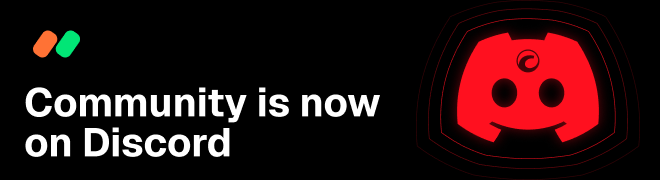
ClickAlgo
07 Mar 2016, 06:19
Thank you for your time and effort in sharing this. :-)
@ClickAlgo