cAlgo dosn't start
03 Feb 2016, 23:21
I have this Exception when I try to download new version of cAlgo...
* [2016.02.03. 22:14:20] System.Deployment.Application.InvalidDeploymentException (ManifestLoad)
- Kivétel keletkezett a jegyzék betöltésekor a(z) Common.LocalizedStrings.resources.dll forrásfájlból. A jegyzék érvénytelen, vagy nem nyitható meg a fájl.
- Forrás: System.Deployment
- Veremkivonat:
a következő helyen: System.Deployment.Application.Manifest.AssemblyManifest.ManifestLoadExceptionHelper(Exception exception, String filePath)
a következő helyen: System.Deployment.Application.Manifest.AssemblyManifest.LoadFromInternalManifestFile(String filePath)
a következő helyen: System.Deployment.Application.DownloadManager.ProcessDownloadedFile(Object sender, DownloadEventArgs e)
a következő helyen: System.Deployment.Application.FileDownloader.DownloadModifiedEventHandler.Invoke(Object sender, DownloadEventArgs e)
a következő helyen: System.Deployment.Application.FileDownloader.OnModified()
a következő helyen: System.Deployment.Application.SystemNetDownloader.DownloadSingleFile(DownloadQueueItem next)
a következő helyen: System.Deployment.Application.SystemNetDownloader.DownloadAllFiles()
a következő helyen: System.Deployment.Application.FileDownloader.Download(SubscriptionState subState)
a következő helyen: System.Deployment.Application.DownloadManager.DownloadDependencies(SubscriptionState subState, AssemblyManifest deployManifest, AssemblyManifest appManifest, Uri sourceUriBase, String targetDirectory, String group, IDownloadNotification notification, DownloadOptions options)
a következő helyen: System.Deployment.Application.ApplicationActivator.DownloadApplication(SubscriptionState subState, ActivationDescription actDesc, Int64 transactionId, TempDirectory& downloadTemp)
a következő helyen: System.Deployment.Application.ApplicationActivator.InstallApplication(SubscriptionState& subState, ActivationDescription actDesc)
a következő helyen: System.Deployment.Application.ApplicationActivator.ConsumeUpdatedDeployment(SubscriptionState& subState, ActivationDescription actDesc)
a következő helyen: System.Deployment.Application.ApplicationActivator.PerformDeploymentUpdate(SubscriptionState& subState, String& errorPageUrl)
a következő helyen: System.Deployment.Application.ApplicationActivator.ProcessOrFollowShortcut(String shortcutFile, String& errorPageUrl, TempFile& deployFile)
a következő helyen: System.Deployment.Application.ApplicationActivator.PerformDeploymentActivation(Uri activationUri, Boolean isShortcut, String textualSubId, String deploymentProviderUrlFromExtension, BrowserSettings browserSettings, String& errorPageUrl)
a következő helyen: System.Deployment.Application.ApplicationActivator.ActivateDeploymentWorker(Object state)
--- Belső kivétel ---
System.Deployment.Application.DeploymentException (InvalidManifest)
- Nem tölthető be a belső jegyzék az összetevőfájlból.
- Forrás:
- Veremkivonat:
Replies
DavidBecquer
05 Feb 2016, 02:46
This post was removed by moderator because it duplicates another post. /forum/calgo-support/8034?page=1#4
@DavidBecquer
DavidBecquer
05 Feb 2016, 16:04
RE:
rkokerti said:
I did your instruction step by step, but unfortunatelly the result the same: Exception msg
Hello rkokerti, I am the user DavidBecquer: I'll like to know if you have fix the problem. I got the same, and I do the same steps that Spotware propose, but it remains the same. Now They say:
"We kindly ask you to scan your Computer for viruses. After you clean up your computer, please perform the instructions above again. If you face any difficulties performing any of the steps, please let us know."
What do you think?
DavidBecquer.
@DavidBecquer
DavidBecquer
05 Feb 2016, 19:42
( Updated at: 21 Dec 2023, 09:20 )
RE:
Spotware said:
Dear Trader,
We kindly ask you to scan your Computer for viruses. After you clean up your computer, please perform the instructions above again. If you face any difficulties performing any of the steps, please let us know.
Nothing all that you said works. I lost hours of my time. Please, see that:
You have a problem with the signature file:
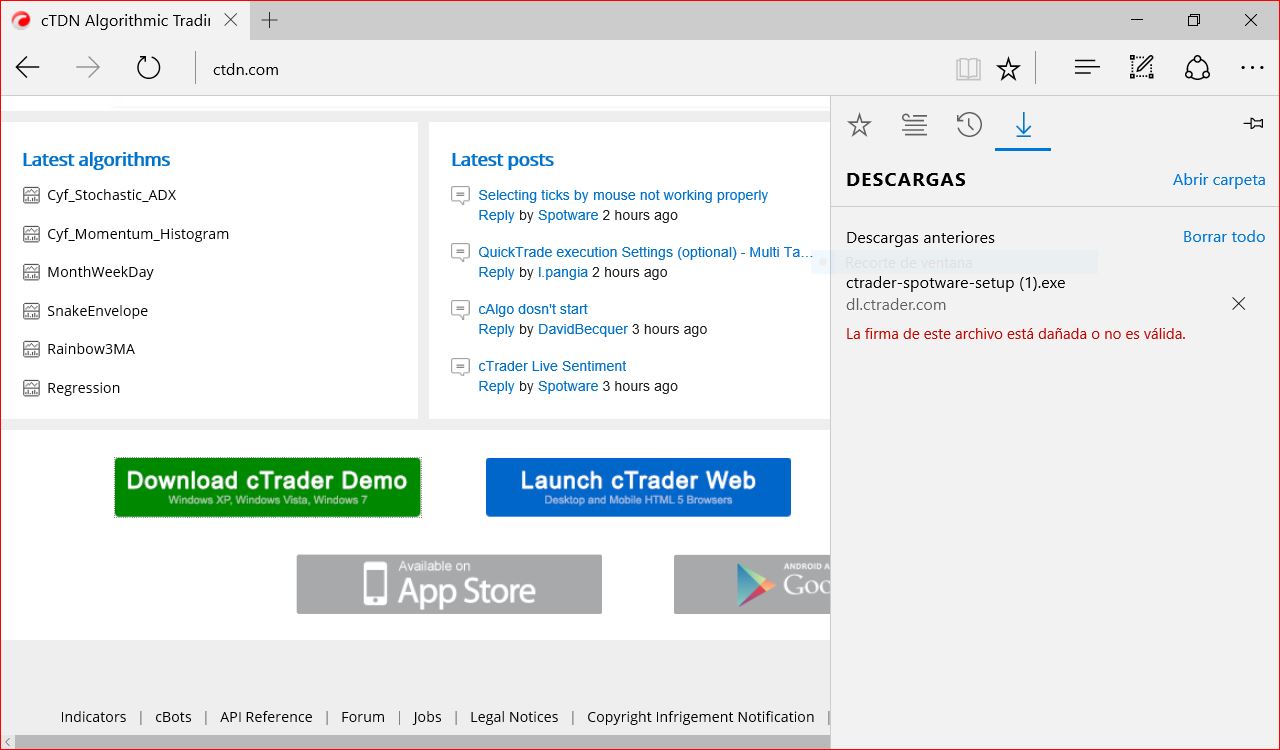
@DavidBecquer
rkokerti
06 Feb 2016, 12:13
RE:
Spotware said:
Dear Trader,
We kindly ask you to scan your Computer for viruses. After you clean up your computer, please perform the instructions above again. If you face any difficulties performing any of the steps, please let us know.
After cleaned up my computer, now it's OK, working well.
@rkokerti
1007601
14 Feb 2016, 16:49
RE: RE:
This works!
I'm wondering how many other people have had trouble with this. My cAlgo and cTrader stopped working for "no reason" a while ago and I'd almost given up on the whole platform. I contacted my broker (Pepperstone, where I downloaded the software) without reply!
I opened a crappy old laptop (out of desperation) and found it was able to load the updates no problem. I followed the steps outlined above and things have gone swimmingly for the 5 or 10 minutes since.
This should be more prominent!
KEYWORDS: CALGO NOT WORKING, CTRADER NOT WORKING, UNINSTALL CTRADER, UNINSTALL CALGO, etc etc etc
@1007601
Spotware
29 Feb 2016, 17:32
Dear Trader,
Viruses may create a permanent damage on your OS functionality. The reason this exception appears is because another program (most probably a virus) is interfering with the download process of cTrader. We kindly ask you to check your PC for viruses and the perform a clean installation of cTrader as per the instruction given above.
@Spotware
rkokerti
29 Feb 2016, 22:43
RE:
Spotware said:
Dear Trader,
Viruses may create a permanent damage on your OS functionality. The reason this exception appears is because another program (most probably a virus) is interfering with the download process of cTrader. We kindly ask you to check your PC for viruses and the perform a clean installation of cTrader as per the instruction given above.
As I wrote: "I cleand up my PC, but problem is the same. " and for sure I did the clean installation process as well.
@rkokerti
rkokerti
02 Mar 2016, 23:38
( Updated at: 21 Dec 2023, 09:20 )
My PC is clear, clean installation done...
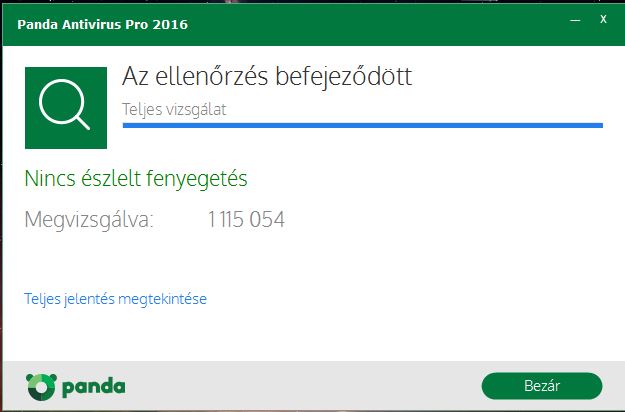
But exception is still there.
A művelet közben az alábbi hibák léptek fel.
* [2016.03.02. 22:32:50] System.Deployment.Application.InvalidDeploymentException (ManifestLoad)
- Kivétel keletkezett a jegyzék betöltésekor a(z) Common.LocalizedStrings.resources.dll forrásfájlból. A jegyzék érvénytelen, vagy nem nyitható meg a fájl.
- Forrás: System.Deployment
- Veremkivonat:
a következő helyen: System.Deployment.Application.Manifest.AssemblyManifest.ManifestLoadExceptionHelper(Exception exception, String filePath)
a következő helyen: System.Deployment.Application.Manifest.AssemblyManifest.LoadFromInternalManifestFile(String filePath)
a következő helyen: System.Deployment.Application.DownloadManager.ProcessDownloadedFile(Object sender, DownloadEventArgs e)
a következő helyen: System.Deployment.Application.FileDownloader.DownloadModifiedEventHandler.Invoke(Object sender, DownloadEventArgs e)
a következő helyen: System.Deployment.Application.FileDownloader.OnModified()
a következő helyen: System.Deployment.Application.SystemNetDownloader.DownloadSingleFile(DownloadQueueItem next)
a következő helyen: System.Deployment.Application.SystemNetDownloader.DownloadAllFiles()
a következő helyen: System.Deployment.Application.FileDownloader.Download(SubscriptionState subState)
a következő helyen: System.Deployment.Application.DownloadManager.DownloadDependencies(SubscriptionState subState, AssemblyManifest deployManifest, AssemblyManifest appManifest, Uri sourceUriBase, String targetDirectory, String group, IDownloadNotification notification, DownloadOptions options)
a következő helyen: System.Deployment.Application.ApplicationActivator.DownloadApplication(SubscriptionState subState, ActivationDescription actDesc, Int64 transactionId, TempDirectory& downloadTemp)
a következő helyen: System.Deployment.Application.ApplicationActivator.InstallApplication(SubscriptionState& subState, ActivationDescription actDesc)
a következő helyen: System.Deployment.Application.ApplicationActivator.PerformDeploymentActivation(Uri activationUri, Boolean isShortcut, String textualSubId, String deploymentProviderUrlFromExtension, BrowserSettings browserSettings, String& errorPageUrl)
a következő helyen: System.Deployment.Application.ApplicationActivator.ActivateDeploymentWorker(Object state)
--- Belső kivétel ---
System.Deployment.Application.DeploymentException (InvalidManifest)
- Nem tölthető be a belső jegyzék az összetevőfájlból.
- Forrás:
- Veremkivonat:
@rkokerti
Spotware
04 Mar 2016, 12:28
Dear Trader,
We kindly ask you to perform a clean installation of cTrader including the .NET Framework.
Below you will find the instructions on how to perform a clean installation of cTrader. To prevent any errors the steps should be performed in the exact order they were written.
Windows 10 users should perform the * step in the place of step 5 and skip step 11.
-
Close any running instance of cTrader or cAlgo.
-
Restart the computer.
-
Hold down the Windows key and press R, this will open the Run dialog box. Enter appwiz.cpl to open the Programs and Features component of Windows.
-
Uninstall cTrader (also cAlgo if installed),
-
Uninstall .NET framework (restart may be required)
-
Hold down the Windows key and press R to re-open the Run dialog box, and enter %USERPROFILE%\AppData\Local\Apps and press OK.
-
Delete the 2.0 folder, and close Windows Explorer.
-
Hold down the Windows key and press R to re-open the Run dialog box, and enter %USERPROFILE%\AppData\Roaming and press OK.
-
Delete the following folders; cTrader, %BROKERNAME% cTrader, %BROKERNAME% cAlgo, %BROKERNAME% cTraderUsers, %BROKERNAME% -cTraderCommon then close Windows Explorer.
-
On the Start Menu click on Documents, and rename the cAlgo and cTrader folders and restart his computer.
-
Install the latest .NET from microsoft: https://www.microsoft.com/en-us/download/details.aspx?id=48130
-
Restart the computer.
- Download and install cTrader (and cAlgo).
* Repair .NET framework using the Microsoft .NET Framework Repair Tool.
@Spotware
kricka
07 Mar 2016, 01:13
rkokerti,
I personally never had this problem with cAlgo. One suggestion is that before downloading a new version of cAlgo is to go through a VPN and downloading it and reinstalling before exiting the VPN, it can have something to do with your ISP. You can then restart cAlgo while you are connected to the VPN, if it works fine then and not when you exit the VPN then it has something to do with your ISP. It's a long shot but worth trying.
@kricka
Spotware
08 Mar 2016, 17:56
Dear Trader,
It seems there is an issue with the Microsoft .NET Framework on your Computer. We recommend you to try to repair .NET framework using the Microsoft .NET Framework Repair Tool.
As said viruses could cause permanent damage to your device. An other solution is to try to repair your Windows.
@Spotware
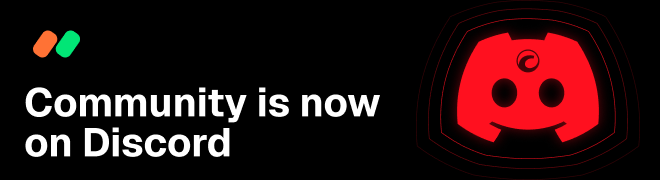
Spotware
04 Feb 2016, 17:21
Dear Trader,
We kindly ask you to perform a clean installation of cTrader.
Below you will find the instructions on how to perform a clean installation of cTrader. To prevent any errors the steps should be performed in the exact order they were written.
Close any running instance of cTrader or cAlgo.
Restart the computer.
Hold down the Windows key and press R, this will open the Run dialog box. Enter appwiz.cpl to open the Programs and Features component of Windows.
Uninstall cTrader (also cAlgo if installed), the close Programs and Features.
Hold down the Windows key and press R to re-open the Run dialog box, and enter %USERPROFILE%\AppData\Local\Apps and press OK.
Delete the 2.0 folder, and close Windows Explorer.
Hold down the Windows key and press R to re-open the Run dialog box, and enter %USERPROFILE%\AppData\Roaming and press OK.
Delete the following folders; cTrader, %BROKERNAME% cAlgo, %BROKERNAME% cTrader, %BROKERNAME%-cTraderCommon, then close Windows Explorer.
On the Start Menu click on Documents, and rename the cAlgo and cTrader folders.
Restart the computer.
@Spotware