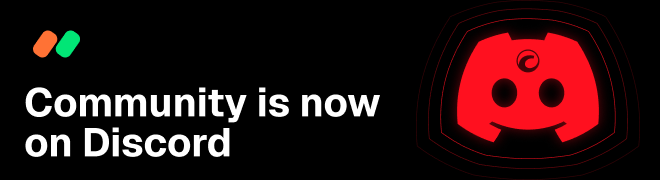Enhanced tabs, additional information windows and trading features
01 Oct 2013, 11:24
Reverse and Double
New QuickTrade buttons for doubling your Position’s volume, and reversing your Position (100k Buy will become 100k Sell) can be found in the Positions tab. You can also search and filter your positions list, and view detailed information on each position.

Positions Tab
The new Positions Tab indicates the amount of open Positions you have with a counter. It features filters about Direction and Channel, Reverse and Double buttons and new Columns with information about your Position.

Orders Tab
The new Orders tab keeps a record of all your Orders, including Pending Orders, Filled Orders, Expired Orders, Cancelled orders, and Orders that encountered an error. You can use new search and filter options to find what you're looking for, and open detailed information for each order in its own window.

History Tab
The new history tab shows you complete, detailed history of every Deal (every executed trade). You can use search filters to find the deals you want to see, and open each deal's information window for more information.

Transactions Tab
The Transactions tab shows you a history of all your deposits and withdrawals.

Position Information Window
Click the “i” button or double click on a Position to bring up the Position Information Window.
Information in this window includes the Position's profit and loss, execution times, execution rates, swaps, commissions, and all events relating to the Position.
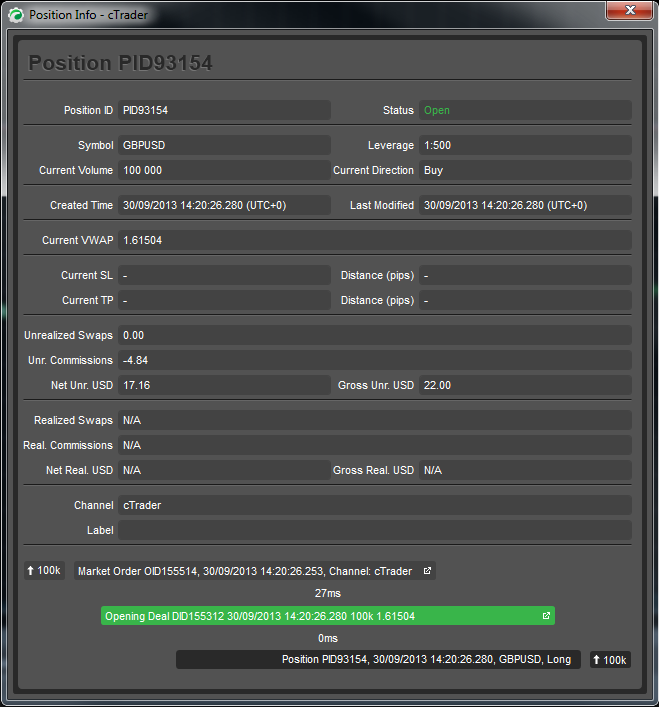
Order Information Window
Click the “i” button or double click on an order to bring up the Order Information Window.
Information in this window includes price, volumes filled, times, Take Profit and Stop Loss, related Positions, expiry dates, total Deals used to cover your Order, and all events relating to the Order.
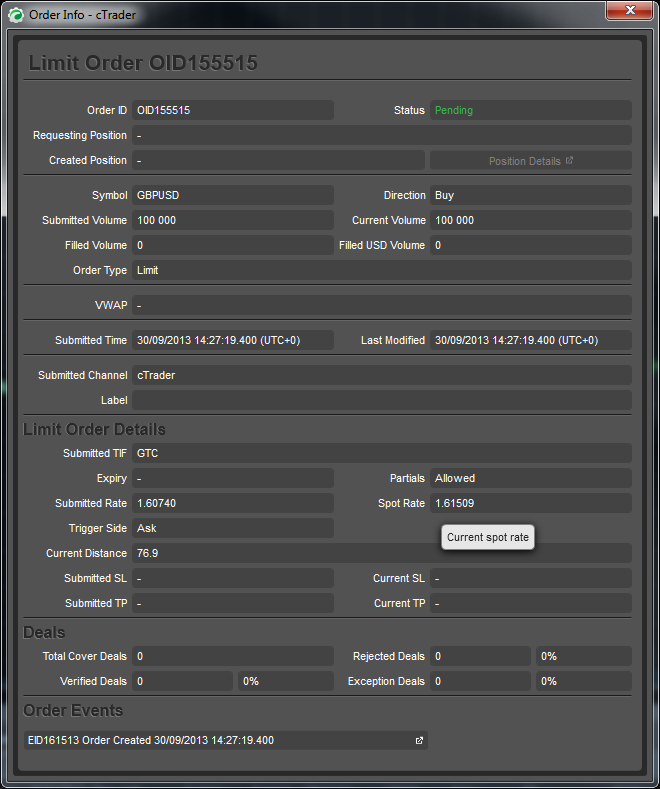
Deal Information Window
Click the “i” button or double click on a Deal to bring up the Deal Window.
Information in this window includes Price, Volumes filled, related Orders, Position relations, execution times, profit and loss, Swaps, Commissions, and a Market Snapshot, which shows you the exact pricing and liquidity available at the instance your order was executed.
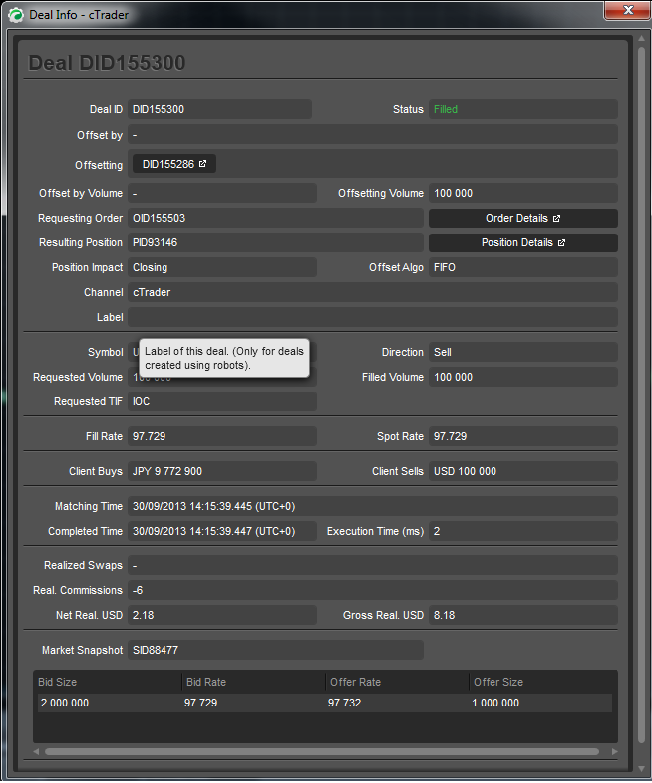
Position Events
The Position timeline shows you all events relating to the Position in sequence. You can see which Orders were related to a Position, which Deals were executed for the Position, new status of the Position as each Order and Deal comes through, charged Swaps and Commissions, and details for all Stop Losses and Take Profits that are hit or modified.
You can also click on events to open more details in a new window.
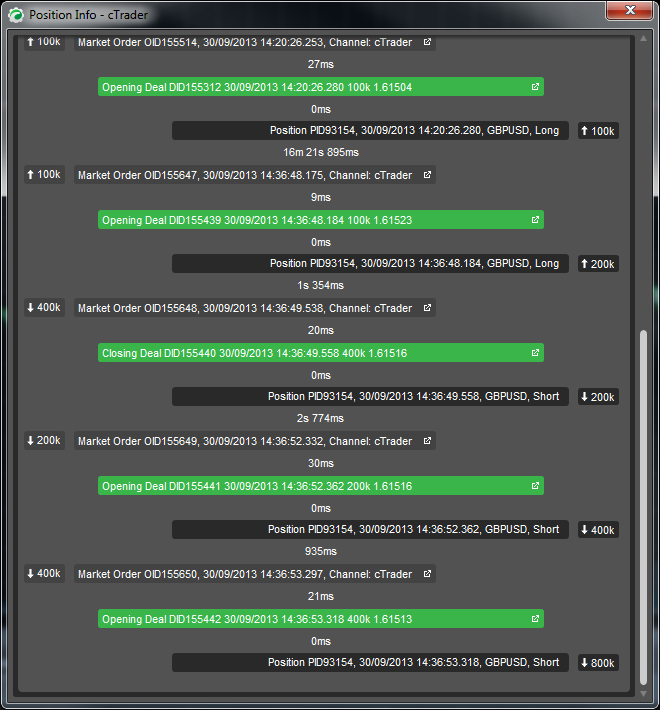
Order Events
The Order Timeline shows you all events relating to an Order in sequence. You'll see the Position that requested the Order, every match made with the liquidity providers for your Order, the Deals that were executed through the Order, and all Order modifications. You can also click on events to open more details in a new window.